Enhancing WordPress Performance: 10 Things You Can Do
Is your WordPress site lagging? Slow loading times can frustrate visitors and harm your search rankings. This guide offers quick, actionable tips to boost your WordPress performance. You’ll learn how to streamline plugins, implement caching, compress images, and optimize your hosting. By following these strategies, you can significantly improve your site’s speed, enhancing user experience and potentially increasing conversions. Let’s dive into these WordPress optimization techniques to help your website load faster and perform better.
Key Takeaways
- Streamline plugins by removing unnecessary ones and updating essential plugins regularly
- Enable browser caching and use caching plugins to reduce server load and improve load times
- Compress images and choose optimal formats to enhance site speed without sacrificing quality
- Minify and combine CSS and JavaScript files to decrease HTTP requests and improve performance
- Utilize content delivery networks and choose high-performance hosting for optimal WordPress site speed
Streamline Plugins for Faster WordPress Loading Speed
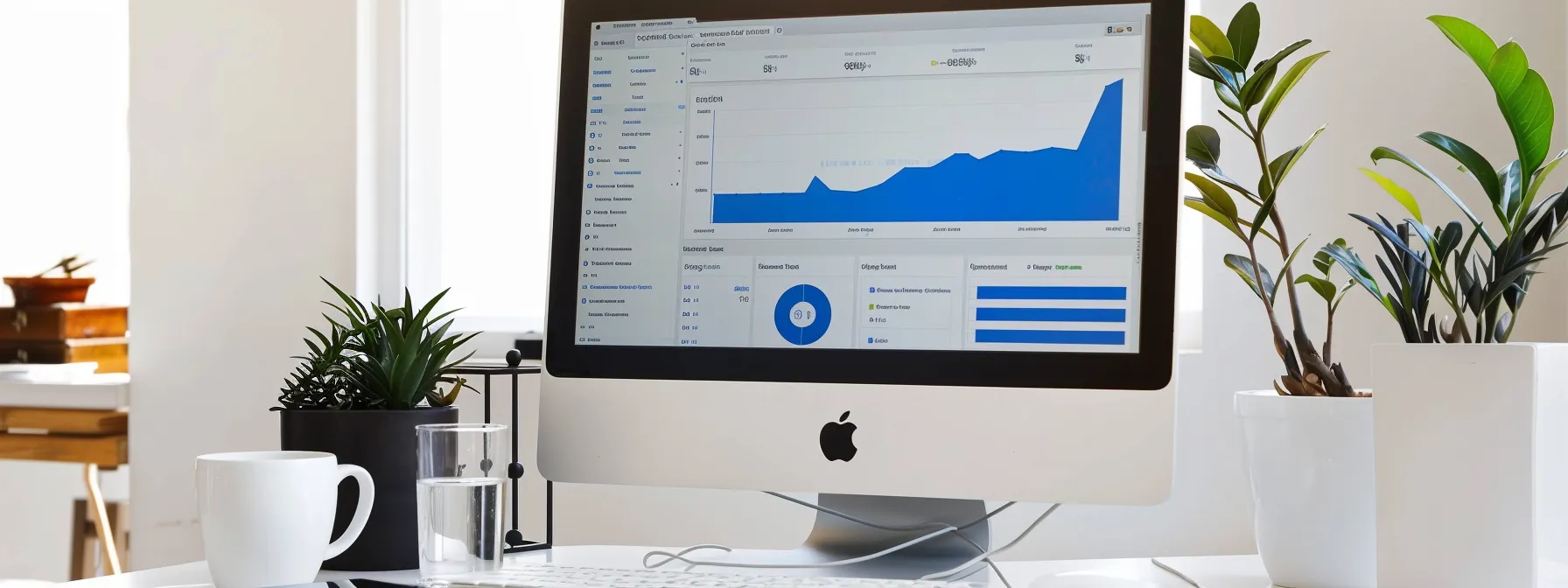
Streamlining plugins is crucial for improving WordPress loading speed. You’ll learn how to identify and remove unnecessary plugins, reducing the burden on your site. Additionally, you’ll discover the importance of regularly updating essential plugins to maintain optimal performance and security.
Identify and Remove Unnecessary Plugins
To identify unnecessary plugins, review your WordPress site’s plugin list critically. Evaluate each plugin’s purpose and determine if it’s essential for your site’s functionality. Consider removing plugins that duplicate features or are no longer actively used.
Assess the impact of each plugin on your site’s performance using tools like Query Monitor or New Relic. These tools help you pinpoint plugins that significantly slow down your site. Remove or replace resource-intensive plugins with lighter alternatives to improve loading speed.
Conduct regular plugin audits to maintain optimal site performance. Set a schedule to review your plugins quarterly, removing outdated or unnecessary ones. This practice not only enhances site speed but also reduces security vulnerabilities associated with inactive or poorly maintained plugins.
Update Essential Plugins Regularly
Regularly updating essential plugins is crucial for maintaining optimal WordPress performance. Set up automatic updates for critical plugins to ensure you’re always running the latest versions. This practice not only improves site speed but also enhances security by patching vulnerabilities promptly.
Before updating plugins, create a full backup of your WordPress site. Test updates on a staging environment first to identify any compatibility issues or conflicts. This approach minimizes the risk of unexpected downtime or errors on your live site.
Monitor plugin updates closely and review changelogs to understand new features or potential impacts on your site’s functionality. Prioritize updates for plugins directly affecting your site’s core features or user experience. Here’s a summary of best practices for plugin updates:
The plugins were streamlined. Now, let’s tackle caching for even faster loads.
Implement Caching Strategies for Quicker Page Loads

Implementing effective caching strategies is essential for improving WordPress page load times. You’ll learn how to enable browser caching, which benefits returning visitors by storing static content locally. Additionally, you’ll discover how installing a caching plugin can significantly reduce server load, resulting in faster page delivery for all users.
Enable Browser Caching for Returning Visitors
Enable browser caching to significantly improve loading times for returning visitors. By instructing browsers to store static content locally, you reduce server requests and bandwidth usage. This technique is particularly effective for resources that don’t change frequently, such as CSS files, JavaScript, and images.
To implement browser caching, modify your server’s .htaccess file or use a WordPress caching plugin. Set appropriate expiration times for different types of files based on how often they’re updated. For example, you might cache images for a month, while caching CSS files for a week.
Monitor your site’s performance before and after enabling browser caching to gauge its impact. Use tools like Google PageSpeed Insights or GTmetrix to measure improvements in load times and overall performance. Adjust your caching settings as needed to find the optimal balance between freshness and speed:
Install a Caching Plugin to Reduce Server Load
Installing a caching plugin is an effective way to reduce server load and improve your WordPress site’s performance. These plugins create static HTML versions of your dynamic pages, serving them to visitors without repeatedly processing PHP scripts. This significantly decreases the workload on your server, resulting in faster page load times and improved user experience.
Choose a reputable caching plugin like W3 Total Cache, WP Super Cache, or WP Rocket. These plugins offer various caching options, including page caching, object caching, and browser caching. Configure the plugin settings according to your site’s specific needs, focusing on options that provide the most significant performance gains without compromising functionality.
Regularly monitor your site’s performance after installing a caching plugin to ensure optimal results. Use tools like GTmetrix or Pingdom to measure load times and identify any potential issues. Adjust your caching settings as needed, and clear the cache after making significant changes to your site’s content or design. Here’s a comparison of popular WordPress caching plugins:
Caching strategies set the foundation for speed. Now, let’s tackle the visual elements that can slow your site down.
Compress Images to Speed Up Your WordPress Site

Compressing images is crucial for speeding up your WordPress site. You’ll learn how to select optimal image formats for web use, ensuring faster loading times without sacrificing quality. Additionally, you’ll discover effective image compression tools that streamline the optimization process, reducing file sizes while maintaining visual appeal.
Select Optimal Image Formats for Web Use
Selecting optimal image formats is crucial for improving your WordPress site’s speed. Use JPEG for photographs and complex images with many colors, as it offers good compression while maintaining visual quality. For graphics, logos, and images with transparent backgrounds, opt for PNG format, which provides lossless compression and supports transparency.
Consider using WebP, a modern image format that offers superior compression and quality compared to JPEG and PNG. WebP can reduce file sizes by up to 30% while maintaining image quality. However, ensure you provide fallback options for browsers that don’t support WebP to maintain compatibility across all devices.
Avoid using BMP or TIFF formats on your website, as they result in large file sizes and slower loading times. For vector graphics, use SVG format, which scales without loss of quality and typically has smaller file sizes than raster image formats. By choosing the right image formats, you can significantly reduce page load times and improve your site’s overall performance.
Use Image Compression Tools Effectively
Use image compression tools to significantly reduce file sizes without compromising visual quality. Tools like Smush, ShortPixel, or Imagify integrate seamlessly with WordPress, automatically optimizing images as you upload them. These plugins offer both lossless and lossy compression options, allowing you to balance image quality and file size reduction.
Implement a workflow that includes image compression before uploading to WordPress. Desktop applications such as Adobe Photoshop, GIMP, or specialized tools like ImageOptim enable you to optimize images in bulk. This approach ensures all images are compressed efficiently, reducing the load on your server and improving site performance.
Regularly audit your existing image library and compress older images that may not have been optimized. Use WordPress plugins with bulk optimization features to process your entire media library at once. This practice can lead to substantial improvements in page load times, especially for image-heavy websites or those with extensive archives.
Image compression lightens the load. Now, let’s tackle the code that slows you down.
Minify CSS and JavaScript to Boost Site Performance

Minifying CSS and JavaScript files is a crucial step in boosting your WordPress site’s performance. You’ll learn how to combine files to decrease HTTP requests, reducing server load and improving load times. Additionally, you’ll discover techniques for removing unnecessary code and comments, further optimizing your site’s speed and efficiency.
Combine Files to Decrease HTTP Requests
Combine your CSS and JavaScript files to reduce the number of HTTP requests your WordPress site makes. By merging multiple files into fewer, larger files, you decrease the overhead associated with each request. This consolidation significantly improves your site’s loading speed, especially for users with slower internet connections.
Use WordPress plugins like Autoptimize or WP Rocket to automatically combine your CSS and JavaScript files. These tools analyze your site’s resources and merge compatible files, streamlining the process without requiring manual intervention. Be sure to test your site thoroughly after combining files to ensure all functionality remains intact.
Consider implementing a critical CSS approach, where you inline essential styles in the head of your HTML document. This technique allows above-the-fold content to render quickly, improving perceived load times. For JavaScript, prioritize loading only necessary scripts initially and defer non-critical scripts to improve initial page load speed.
Remove Unnecessary Code and Comments
Remove unnecessary code and comments from your CSS and JavaScript files to reduce file sizes and improve load times. Strip out unused styles, redundant rules, and obsolete browser-specific prefixes. This process, known as minification, can significantly decrease file sizes without altering functionality.
Use minification tools or WordPress plugins to automate the process of removing unnecessary code. Popular options include Autoptimize, WP Rocket, or Fast Velocity Minify. These tools not only remove comments and whitespace but also optimize code structure for better performance. Here’s a list of benefits you’ll gain from minification:
- Reduced file sizes
- Faster download and parsing times
- Improved overall site speed
- Lower bandwidth usage
Regularly review and update your minification settings as you make changes to your WordPress theme or add new plugins. This ensures that your site consistently benefits from optimized CSS and JavaScript files. Remember to test your site thoroughly after minification to catch any potential issues with functionality or styling.
The code was trimmed, lean and efficient. Now, it was time to spread its reach across the globe.
Utilize Content Delivery Networks for Faster Content Delivery

Utilizing Content Delivery Networks (CDNs) significantly enhances your WordPress site’s speed and performance. You’ll learn how to choose a suitable CDN service provider that aligns with your site’s needs and traffic patterns. Additionally, you’ll discover how to configure CDN settings effectively, optimizing content delivery and reducing server load for improved user experience.
Choose a Suitable CDN Service Provider
Select a CDN service provider that aligns with your WordPress site’s needs and budget. Consider factors such as global server coverage, ease of integration, and performance metrics. Popular options include Cloudflare, StackPath, and Amazon CloudFront, each offering unique features and pricing structures.
Evaluate the CDN provider’s compatibility with your WordPress setup. Look for services that offer WordPress-specific plugins or easy integration methods. This ensures a smooth setup process and minimizes potential conflicts with your existing site configuration.
Assess the CDN’s security features and support options. Choose a provider that offers DDoS protection, SSL/TLS support, and responsive customer service. These factors contribute to your site’s overall performance and reliability, enhancing user experience and search engine rankings.
Configure CDN Settings for Your Website
Configure your CDN settings to optimize content delivery for your WordPress site. Start by selecting the types of static content you want to serve through the CDN, such as images, CSS, and JavaScript files. Most CDN providers offer WordPress plugins that simplify this process, allowing you to specify which content to cache and distribute.
Set up proper cache-control headers to define how long your CDN should store content before revalidating it with your origin server. This balance ensures your site serves fresh content while maximizing the benefits of CDN caching. Consider using longer cache times for static assets that change infrequently, like images and CSS files.
Enable HTTPS for your CDN to ensure secure content delivery. Many CDNs offer free SSL certificates or allow you to use your existing certificate. Additionally, configure your CDN to compress content using GZIP or Brotli, further reducing file sizes and improving load times for your WordPress site.
Speed isn’t just about networks. A fast host is your website’s engine, ready to roar.
Choose a High-Speed Hosting Plan for Optimal Performance

Choosing a high-speed hosting plan is crucial for optimal WordPress performance. You’ll learn how to evaluate your current hosting limitations, identifying bottlenecks that affect your site’s speed. Additionally, you’ll discover the benefits of migrating to a high-performance hosting provider, enhancing your site’s overall efficiency and user experience.
Evaluate Your Current Hosting Limitations
Assess your current hosting plan’s performance by monitoring key metrics such as server response time, CPU usage, and memory allocation. Use tools like GTmetrix or Pingdom to measure your site’s loading speed from different geographical locations. This data will help you identify if your hosting is causing bottlenecks in your WordPress site’s performance.
Review your hosting plan’s specifications, including storage space, bandwidth limits, and the number of allowed database connections. Compare these with your site’s actual usage to determine if you’re approaching or exceeding any limitations. Evaluate whether your current plan supports features crucial for WordPress optimization, such as PHP 7.4+ and MySQL 5.6+.
Analyze your site’s traffic patterns and growth projections to determine if your current hosting can accommodate future needs. Consider factors such as peak traffic times, seasonal fluctuations, and expected growth rates. This analysis will help you decide if it’s time to upgrade your hosting plan or switch to a more scalable solution:
Migrate to a High-Performance Hosting Provider
When migrating to a high-performance hosting provider, select a plan that offers dedicated resources for your WordPress site. Look for providers specializing in WordPress hosting, as they often optimize their servers specifically for the platform. Choose a plan with SSD storage, ample RAM, and efficient CPU allocation to ensure your site runs smoothly even during traffic spikes.
Before migrating, create a comprehensive backup of your WordPress site, including files and databases. Use a migration plugin or service to streamline the transfer process and minimize downtime. Test your site thoroughly on the new hosting environment, checking for any compatibility issues or broken links before switching your domain to the new server.
After migration, monitor your site’s performance closely using tools like New Relic or Google Analytics. Compare loading times, server response rates, and overall user experience with your previous hosting setup. Fine-tune your WordPress configuration and caching settings to take full advantage of your new high-performance hosting environment, ensuring optimal speed and reliability for your visitors.
Frequently Asked Questions
How can I improve my WordPress site’s loading speed?
Optimize your WordPress site’s loading speed by compressing images, utilizing caching plugins, and minifying CSS and JavaScript files. Choose a reliable hosting provider and consider implementing a content delivery network (CDN) to distribute your site’s static content across multiple servers globally. Keep your WordPress installation, themes, and plugins up-to-date to benefit from performance improvements. Remove unnecessary plugins and streamline your site’s design to reduce HTTP requests. Consider using a lightweight theme and optimizing your database to further enhance loading times.
What role does caching play in enhancing WordPress performance?
Caching plays a crucial role in enhancing WordPress performance by storing frequently accessed data for quick retrieval. It reduces server load and database queries, significantly decreasing page load times. Caching can be implemented at various levels, including browser, server, and database caching. WordPress caching plugins offer features like page caching, object caching, and browser caching. These tools minimize the need to regenerate dynamic content on each page load, resulting in faster response times and improved user experience. Effective caching strategies can dramatically boost website speed and overall performance.
Why is image compression important for a faster WordPress site?
Image compression reduces file sizes, enabling faster loading times for WordPress sites. Smaller images consume less bandwidth and server resources, improving overall site performance. This optimization is crucial for user experience and search engine rankings, as page speed is a significant factor in both. Compressed images also enhance mobile responsiveness, allowing quicker loading on devices with limited data connections. By implementing effective image compression techniques, WordPress site owners can significantly reduce page load times, decrease bounce rates, and improve conversion rates, ultimately leading to a more successful online presence.
How does minifying CSS and JavaScript boost site performance?
Minifying CSS and JavaScript reduces file sizes by removing unnecessary characters like white spaces, comments, and line breaks. This streamlined code loads faster, decreasing the time it takes for browsers to download and parse the files, ultimately improving site performance. Smaller file sizes also reduce bandwidth usage, benefiting users on slower connections or mobile devices. Additionally, minification can improve caching efficiency, as compressed files are easier to store and retrieve from browser caches, further enhancing overall site speed and responsiveness.
What are the benefits of using a content delivery network?
Content delivery networks (CDNs) improve website performance by distributing content across multiple servers worldwide. This reduces latency and speeds up page load times for users, regardless of their location. CDNs also enhance reliability by providing redundancy and protection against traffic spikes and DDoS attacks. CDNs offer additional benefits such as improved SEO rankings, reduced bandwidth costs, and increased content availability. They enable efficient content caching, optimize image delivery, and provide real-time analytics. These features collectively contribute to a better user experience and increased website efficiency.


